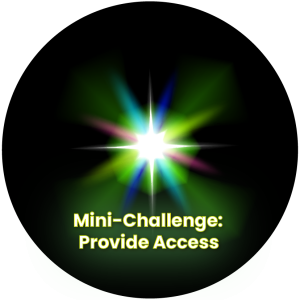Help People Prepare
The Saskatchewan Polytechnic UDL Mini Challenge
Table of Contents for this Chapter:
Individual Activity: Reflection Questions
Small Group Activity: Reflection and Patterns
Introduction
The Sask Polytech UDL Committee was inspired by the BC Campus UDL Explorer Challenge and customized the idea of a UDL challenge for our own context and where our institution was in terms of UDL adoption and support. We created a 5-month Mini Challenge that started with identifying instructional pinch points. The next three months invited people to take part in activities that would take twenty minutes or less to complete and would help to make their instruction or their interactions with colleagues more inclusive and effective. The final month invited people to reflect on their applications and experiences and plan for next steps. (There is more about the final challenge in the following chapter.)
This is the information we provided on the homepage of our challenge. Feel free to use and adapt it for your purposes.
The UDL committee invites you to take part in The UDL Mini Challenge. Each month from January to April 2025 will give you the choice of two mini challenges, so you can try out new UDL strategies:
- Instructional Mini-Challenges. These challenges focus on ways instructors can make courses more inclusive and accessible.
- Community Mini-Challenges. These challenges can be implemented by anyone (staff, management, instructors) as ways to build community and enhance productivity within our Sask Polytech teams.
The specific mini challenges have been chosen because they are expected to take 20 minutes to 1 hour of your time and address common pinch points (moments when people might struggle to understand, stay engaged, or apply a skill).
Completing challenges will allow you to add quick strategies (known in UDL as “plus ones ”) one at a time that will work together to reduce barriers for students and colleagues. Take on the challenges alone, find an accountability partner or do them as a team!
Watch for monthly emails outlining the challenges and training opportunities to support you.
Please note:
In the Ideas that are provided in the mini challenges outlined below, we reference the programs and software that we use at Saskatchewan Polytechnic. We realise that you may not use the same platforms at your institution. Also, we are not endorsing these platforms over others. It is simply that we suggested these options to the participants in our Mini Challenge because these were the options to which the participants had easy access. For example, we often refer to Brightspace as this is the Learning Management System (LMS) that we use at Saskatchewan Polytechnic. Most LMS provide similar functionalities to the examples and suggestions to those we make for Brightspace. Similarly, we reference numerous Microsoft products and Windows functions since this is what is provided by Saskatchewan Polytechnic to staff and students. Again, the functionalities and processes we reference can be done within many other platforms that create documents and slide-decks and provide robust email functionalities.
Overview
-
Instructional Mini-Challenge: Offer flexible hand-in dates or formats for assignments. For example, try submission bubbles (the due date is within a period of time) or offering both due dates and end dates.
- Community Mini-Challenge: Use a poll app to find a meeting time that works best for everyone. For example, use the Find-a-Time Scheduling Poll in Outlook, or the Microsoft Bookings app.
Instructional Challenge: Offer Flexible Hand-in Dates
Why
Offering flexibility acknowledges that life sometimes gets in the way of best intentions. It also allows students to be self-directed, and manage their time. It gives students the tools to be successful.
Ideas
Here are some ideas for offering flexible hand-in dates:
- In Brightspace – use due dates and end dates. This allows students to self-managed their time, but also gives them some flexibility on submitting their assignments.
- Post a schedule that students can follow each week to finish in a timely fashion, but have everything due at the end of the semester.
- Provide a week submission bubble to hand in an assignment, which means students can submit at any point during the week. The end of the bubble/week is the hard deadline.
- Consult with students about expectations of the class. Finalize the schedule together.
Instructional Challenge: Different Submission Formats
Why
If the format is not the outcome (i.e.: you are not grading on the creation of a PowerPoint presentation), try allowing for a variety of submission formats. I think of this as a win/win. It is a win for the instructor because it can remove the monotony of marking. For students, they have an opportunity to be creative. Multiple submission formats allows for students to express their thoughts and demonstrate their learning using a format that is most comfortable for them.
Ideas
Offer different formats for submission, for example:
- Text based
- A two to three page text submission (bullet-points or narrative)
- Audio recording
- Record/create an audio recording using tools embedded in your Learning Management System (e.g., Brightspace), Microsoft, Stream, Audacity, or the voice recorder on your phone
- Video recording
- Record/create a video project using Zoom, Microsoft Teams or the video option on your phone
- Narrated PPT
- Use the record option in Microsoft PowerPoint presentations.
- Infographic
- Connect images/graphics to text using Microsoft Drawing (app), or Canva
Community Mini-Challenge: Collaboratively find a meeting time
Why
Just because my calendar says I am available, it doesn’t mean that that is my preferred time to meet. Allowing people to pick a time will help to create successful meetings, where participants have some autonomy!
Ideas
- Use the Scheduling Poll tool in Outlook to find a meeting time that works well for everyone.
- Do you have certain times of the day or week that you are available to meet for work on certain projects or topics? Use the Microsoft Booking app so that people can see when you are available for specific things and then choose to book the time that works for them.
Challenge 2 – Provide Access
Overview
-
Instructional Mini-Challenge: Use accessibility checker in Microsoft and/or Brightspace.
- Community Mini-Challenge: Use transcription in a Zoom meeting, or an in-person class. Add captions to a Kaltura video.
Instructional Mini Challenge: Accessibility Checker – Microsoft
Why
A cornerstone of document accessibility is that it can be read by a screen-reader. Screen-readers convert text into audio. Who uses screen-readers? People with visual impairments use them, but so do a lot of other people. For example, learners may have online materials read to them while they are doing other tasks. Or someone may simply learn or process information more easily when they hear it. When you use the Microsoft Accessibility Checker you ensure not only that the text can be read by a screen reader, but you also ensure that students can more easily interact and use these curriculum materials because the Accessibility Checker will guide you to improve the appearance of the document and help ensure things like headings are used consistently.
Ideas
- For this challenge, use the Microsoft accessibility checker to check the accessibility of one of your documents or slide presentations, and correct any issues.
Instructional Mini Challenge: Accessibility Checker – Brightspace (online Learning Management System)
Why
Online content needs to be accessible for text-to-speech tools to work properly. Similar to the rationale under Microsoft, formatting tools are built into Brightspace to ensure that your online content works like it should both for visual readers and auditory readers. For example, will it be readable by a screen-reader? Is there sufficient contrast in colors so that someone with visual impairment would be able to read it with ease?
Ideas
- For this challenge, use the Brightspace accessibility checker in one of your content pages in Brightspace, and correct any issues.
Community Mini Challenge: Use Captions
Why
Accessible meetings and videos have features that may be helpful to people of all abilities but are critical for some people with disabilities. For example, consider captions on a video. A person watching the video while in a place where they can’t listen to audio may appreciate the captions. A person who isn’t a fluent speaker of the language may also benefit from the captions. Someone who is deaf may require captions.
Did you know that if your video is breaking up on Zoom, the transcription will often still pick up what you are saying? This can help people follow what is being said even when the audio isn’t clear.
Ideas
- Caption a Kaltura video. (Note: Kaltura is the video-hosting platform used at Saskatchewan Polytechnic. Many video-hosting platforms create machine-generated captions that you can then edit for accuracy.)
- Use transcription in your Zoom meetings.
- Use Windows captions for face-to-face meetings. Project your screen when you are meeting in-person and use the keyboard shortcut Windows logo key + Ctrl + L. You will be prompted to run captions and have the option to choose your language. The system will pick up everything that is said within close proximity to the microphone. (Note: this is a Windows 11 feature. If you are using a personal computer with Windows 10 on it or an Apple computer, this won’t work.)
- Use subtitles in PowerPoint. Select the Slide Show tab in the ribbon to access subtitle options.
Challenge 3 – Help People Prepare
Overview
-
Instructional Mini-Challenge: Provide class notes or slides ahead of time.
- Community Mini-Challenge: Provide an Agenda before the meeting (extra credit for including relevant documents).
Instructional Mini Challenge: Class Notes + Slides
Many instructors rely on notes and slides to help them prep for class, keep them organized during class, and most importantly, to disseminate information. For this challenge, provide your class notes and/or slides to your learners ahead of the class time.
Why
- Allows learners to prepare. For example, if there is content that they are unsure of, they can come to class with questions.
- They can look up unfamiliar words or review relevant concepts in the textbook.
- English as an additional language learners have time to review content in advance, minimizing potential language barriers.
- Notes and slides allow learners to know what to expect during class, which may help to minimize anxiety.
How
- Add notes and/or slides to your Brightspace course shell in the content area or in the newsfeed.
- Create a content area in Brightspace specifically for all of your class notes and slides.
- Disseminate course content in a shared folder in OneDrive.
You may be hesitant to provide slides because you fear that students will not show up for class if they know what you are going to cover. They may also expect that you will stick to the notes or slides verbatim. We get it. There are lots of things to think about.
Consider
- Letting learners know it is a draft copy and that information might change.
- Providing a final copy after the class for comparison, if appropriate.
- Using a shared copy in OneDrive where learners can add/edit/adapt the document. Added bonus here – students note-taking skills may improve if they collaborate with their peers on the note-taking process.
- Being consistent. For example, provide slides one day in advance.
Community Mini-Challenge: Agendas + Meeting Documents
We have all been invited to meetings where we didn’t know what was going to be covered or why our attendance was necessary. It can be off putting to not have an opportunity to prepare for meetings in advance, especially if you are not given a chance to review the agenda.
For this challenge, provide the agenda and meeting documents in advance.
Why
- Attendees come prepared with questions or talking points.
- You don’t waste valuable meeting time asking attendees to review pertinent information or find relevant documents.
- Increased engagement in the meeting if attendees have all documents open and are ready to discuss the issues raised.
How
- Attach agenda and meeting documents to the calendar invite.
- Use a shared location (SharePoint, OneDrive, Teams, a OneNote notebook) with a specific location for meetings.
- Invite team members to set up notifications for shared folders so they will know when new stuff is added.
Consider
- Allowing attendees to add to the agenda.
- Creating a shared document, so that everyone can review notes in real time and make corrections.
- Being consistent. Try to provide the agenda a couple of days in advance.
Small Group Activity: Reflection and Patterns
With others at your chosen Mini Challenge, answer these questions and be prepared to share your responses:
- What patterns do you notice for:
-
- Potential applications of the challenge?
- Existing supports for the challenge?
- What is missing at institutions in terms of support?
- What are two to three highlights/ideas/things that surprised you from the handouts in your area?
Media Attributions
- UDL Mini-Challenges_Be Flexible © Joshua Jacobson, Saskatchewan Polytechnic is licensed under a CC BY-NC-ND (Attribution NonCommercial NoDerivatives) license
- UDL Mini-Challenges_Provide Access © Joshua Jacobson, Saskatchewan Polytechnic is licensed under a CC BY-NC-ND (Attribution NonCommercial NoDerivatives) license
- UDL Mini-Challenges_Help People Prepare © Joshua Jacobson, Saskatchewan Polytechnic is licensed under a CC BY-NC-ND (Attribution NonCommercial NoDerivatives) license